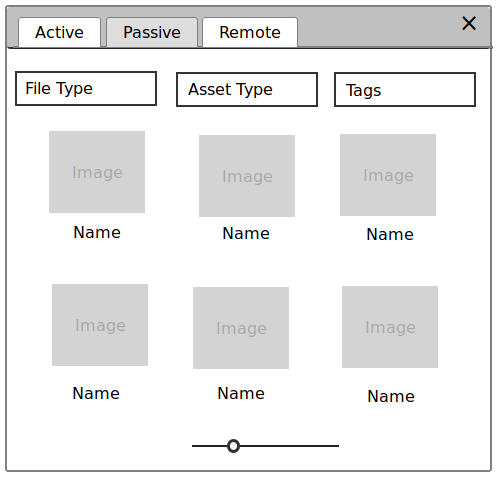Asset Management handles creating, updating, and deleting assets prior to those assets being loaded by end-users. These assets are typically not associated to a scene, object, or property.
Asset management functionality can serve a useful purpose in isolation, outside of the rest of the BlenderSync functionality. It can allow users to distribute and utilize assets into a shared cloud environment, as well as tracking updates and versions of these assets.
This add-on builds upon the upcoming Blender Asset Management by supporting integration with Aesel servers for storing, accessing, and finding assets stored in the cloud.
There are several distinct asset types that need to be considered:
In addition, users will be able to manipulate both local and remote assets. Local assets are exported and saved on disk, while remote assets are those that have been pushed to an Aesel server.
Users should be able to select any number of Objects in the Blender UI, then export to any asset format. Once an object is exported, it will show up in the local assets browser.
Local assets can be set to auto-sync with their remote counterparts, or require manually pushing updates out to the remote server.
The UI is focused on the upcoming Asset Management functionality expected in Blender 2.81, which displays Active Assets (assets currently present in the scene). The browser will also be able to display Passive Assets (assets which are not currently present in the scene), all with thumbnails.
Passive Local Assets should be displayed in folders, providing organization when many assets are stored on the same system. These folders should correspond with folders on the physical file system.
Remote Assets should be able to be organized into Collections, which can then be viewed from within the Asset browser the same way that folders are viewed for local assets.
The Asset Management functionality planned in Blender 2.81 will be central to the viewing and management of Assets. This will serve as the central Asset Browser for both local and cloud assets.
The Asset Browser is divided into 3 primary sections: Active Local Assets, Passive Local Assets, and Passive Remote Assets.
The Local Assets browsers can be organized with folders, while the Passive Remote Assets browser can be organized with collections. Both should be represented the same visually within the browser.